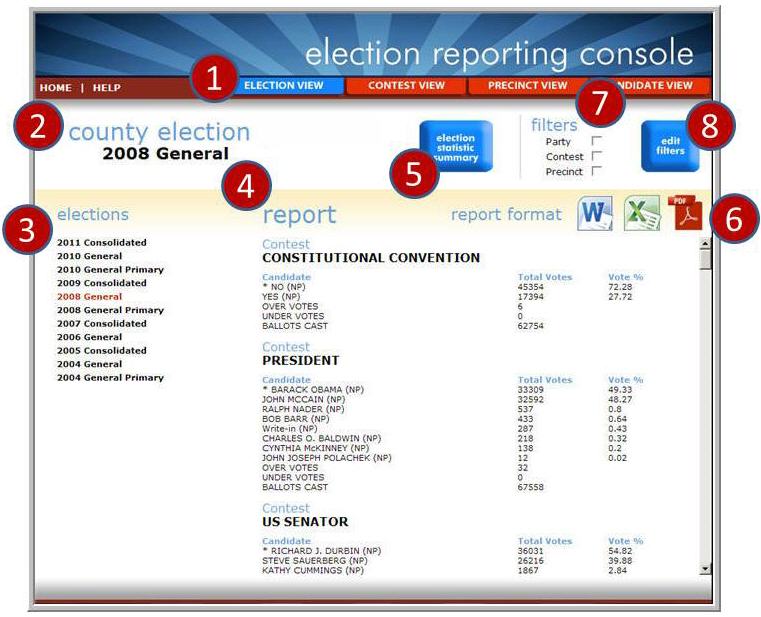
The Precinct View is accessed by clicking on any Precinct name in the Contest View or Candidate View. You'll see the Precinct View entry highlighted on the Home page.
The Precinct View lists all contests in the currently-displayed election. This information appears in the left margin of the view. From this list, you can select other contests to display.
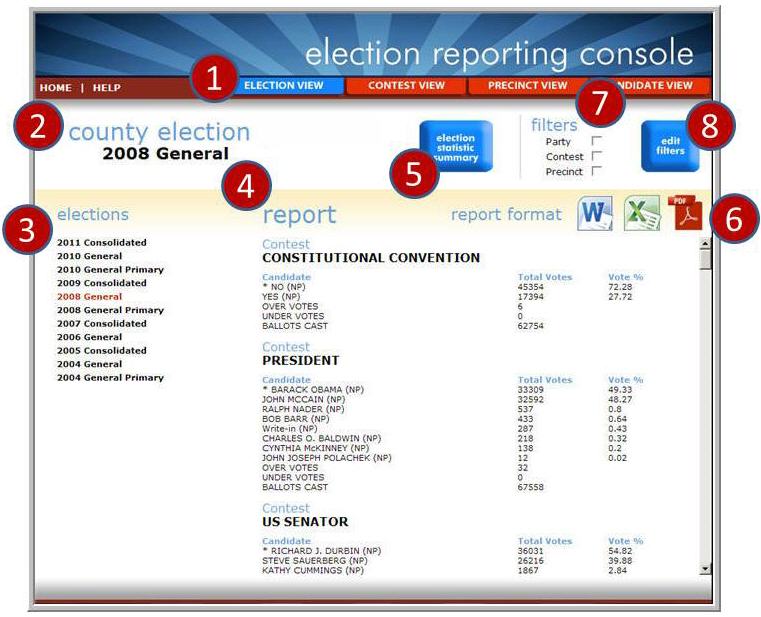
View Menu - The View Menu displays View options that can be selected. These options include:
Election View - Accessed when you click on an election from the Home page, this view shows all contests within the selected election. The order in which contests are displayed can be customized using the Group function.
Contest View - Click this menu selection from the Election View, Precinct View, or Candidate View. This view displays all contests in the currently-displayed election.
Precinct View - The Precinct View is accessed by clicking on an precinct name in the Contest View or Candidate View. The list of all precincts for the current election appear in the left margin of the view.
Candidate View - This view, accessed by clicking on any candidate in the Election Summary View, Contest View, or Precinct View, displays a list of all candidates for the selection.
See Also Viewing contest results within a Contest Group Viewing contest results within a Precinct Group Viewing all contests in the Election View
|
|||||||||
| Election Name - The name of the election you selected appears here. | |||||||||
| Elections List - A complete list of all selectable elections appears here with the currently-displayed contest highlighted in red. | |||||||||
| Report - The report for the contest you selected appears here. | |||||||||
Election
Statistic Summary - A summary
of information about the election that includes:
|
|||||||||
| Report
Format - You can generate
reports easily by simply selecting a format (Microsoft Word See Also Exporting Election Results |
|||||||||
| Filter
- Filters allows you to
limit the view of results to a specific party,
contest, or precinct, alone or in combination.
See Also Using
Filters to Select Specific Contests, Precincts, or Political Parties
to View |
|||||||||
| Edit
Filters - Displays
a filter selection page in which you can select display only the
information you wish to see.
See Also Making Multiple Selections to Include in the Filter Setting Multiple Filters Simultaneously |
When this view is selected, all precincts available for display appear in the left margin of the view. By default, the Precinct View displays every content in the current election where the vote totals for each contest are restricted to include only the selected Precinct.
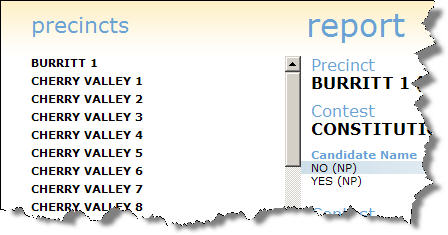
Click on the precinct in the left-hand menu. Precinct turnout is displayed, as well as a contest-by-contest breakdown of total votes / percentage of votes for each candidate.