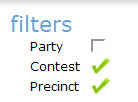Setting Multiple Filters Simultaneously
Integra makes it easy to set multiple filters
so that you can hone in on just the data you wish to see.
To Activate
Multiple Filters
Be
sure you have selected the applicable election/contest. In the
Filter section of the main page, click the Edit
Filters button.
In
the page that displays, all available filters by party,
contest and precinct are
displayed.
Select all filters
that you wish to use to tailor the information displayed to exactly
what you want to view, by clicking the empty check box next to the
filter.
Repeat step 3
to select any remaining filters you wish to apply to the election
data.
Click
the Save Filters button. The
selected filters are now active. Note
that all active filters are
applied to the data if it is exported.
When you return to the main screen, notice
that the information displayed is now filtered based on the filters
that you selected. Also note that the filters by party, contract
and/or precinct are denoted by a green check mark in the Filter section
of the page.
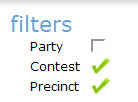
See
Also
Clearing
Filters
Exporting
Election Results